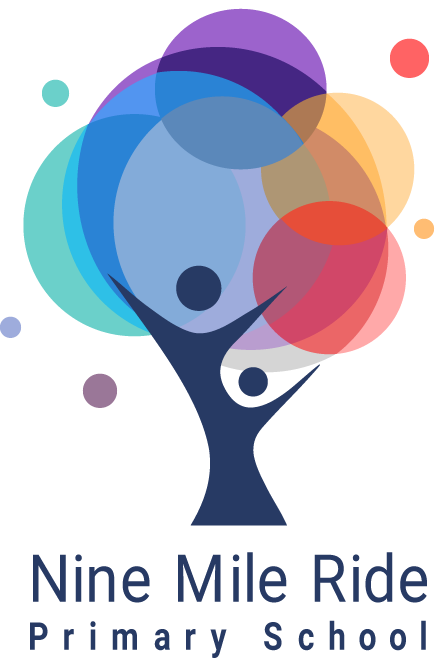Parents Evening
Please find below guidance on using Microsoft Teams for your parent’s evening appointment
Please join your Teams meeting a few minutes before your allocated time, you will enter a lobby and your teacher will be notified that you are waiting, they will let you join at your allocated time. Please be aware that there is one appointment per child, and this will need to be limited to 10 minutes. This meeting can be with your child or adult only if you wish.
Teams is available from any device, whether or not you have a Teams account. If you don’t have an account, follow these steps to join as a guest.
- Go to the meeting invite and click on the link ‘Click here to join the meeting’.
- That’ll open a web page, where you’ll see two choices: Download the Windows app and Join on the web instead. If you join on the web, you can use either Microsoft Edge or Google Chrome. Your browser may ask if it’s okay for Teams to use your mic and camera. Be sure to allow it so you’ll be seen and heard in your meeting.

- Enter your name and choose your audio and video settings. We ask that you join the meeting as ‘Muted’ so please choose Audio off to avoid disrupting. Select Phone audio if you want to listen to the meeting on your mobile phone.
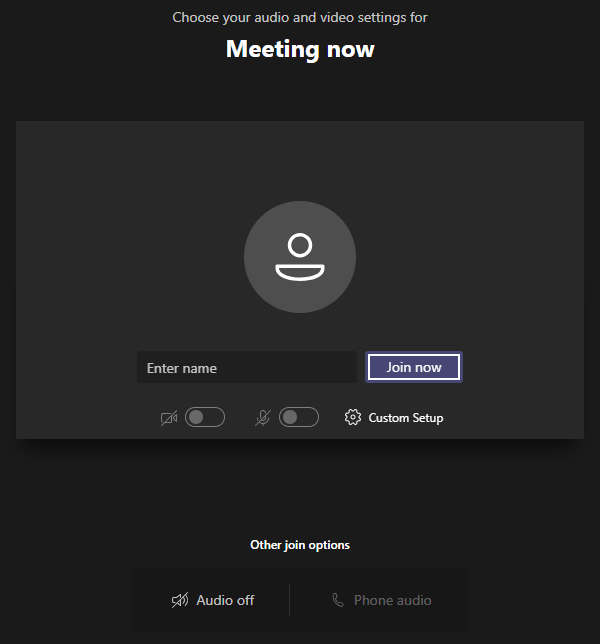
- When you’re ready, hit Join now.
- This will bring you into the meeting lobby. We’ll notify the meeting organiser that you’re there, and someone in the meeting can then admit you.
Please note: You do not require a school login for this meeting as it is setup to accept guests.